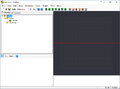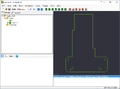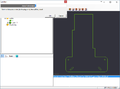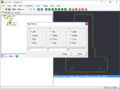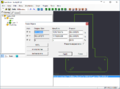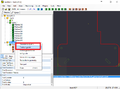Difference between revisions of "ACCTECH 4'x8' CNC"
From Makers Local 256
Enabrintain (Talk | contribs) (→Created Page) |
Enabrintain (Talk | contribs) (→What to do if something goes Wrong: updated) |
||
| (4 intermediate revisions by one user not shown) | |||
| Line 6: | Line 6: | ||
==Overview== | ==Overview== | ||
| − | |||
| + | ==== Getting Started ==== | ||
| + | 1. Start with a DXF file. | ||
| + | CamBam can open other files, but I have only messed with dxf so far. | ||
| + | 2. Open in CAM software, produce GCODE. Make sure you are set to metric. | ||
| + | <gallery> | ||
| + | File:Cambam1.png|open cambam | ||
| + | File:Cambam2.png|open file | ||
| + | File:Cambam3.png|unify the lines (select all, ctr-j) | ||
| + | File:Cambam4.png|align to origin (select all, right click->transform->align, left,bottom,none) | ||
| + | File:Cambam5.png|verify scale (select all, right click->transform->resize, look at original size column) | ||
| + | File:Cambam6.png|select profiles, pockets, and drills | ||
| + | File:Cambam6.png|add config settings | ||
| + | File:Cambam7.png|generate gcode | ||
| + | </gallery> | ||
| + | ===== add config settings ===== | ||
| + | * Profile | ||
| + | ** Inside/Outside - pick the side that you want the bit to cut around | ||
| + | ** Clearance Plane = ===== 15 ===== this is how high to raise the bit in mm when travelling | ||
| + | ** Depth Increment = ===== 1/2 the bit diameter ===== this is how deep the bit cuts, I fudge a bit for 1/8" bits and sometimes do 2mm it the wood is soft | ||
| + | ** Target Depth = ===== The thickness of the workpiece + 1mm ===== this is how deep to cut, it can be less, but should not be greater | ||
| + | ** Feedrate = ===== ignore this ===== | ||
| + | ** Holding Tabs = ===== RECOMENDED.===== Set to auto, the generate toolpaths, then click and drag to position tabs as desired. I usually set ti to square, and make it at least 5mm high and 10 mm long | ||
| + | ** Corner Overcut = set this to introduce dog boning | ||
| + | ** Tool = set this to the diameter of the tool | ||
| + | 3. Load GCODE onto a thumb drive, then plug it into the CNC's Controller. | ||
| + | |||
| + | 4. Turn on the CNC, Navigate to the File menu. | ||
| + | <gallery> | ||
| + | File:20160420_173028.jpg|Turn on the cnc | ||
| + | File:20160420_173028.jpg|Remove the old job, leaving the two default jobs alone. | ||
| + | File:20160420_173028.jpg|Copy the new job from the thumb drive to the Controller. | ||
| + | File:20160420_173028.jpg|Ensure that the bit is correct for the GCODE you CAMmed. | ||
| + | File:20160420_173028.jpg|Set your origin. | ||
| + | File:20160420_173028.jpg|Start the job! | ||
| + | </gallery> | ||
| + | |||
| + | * Remove the old job, leaving the two default jobs alone. | ||
| + | * Copy the new job from the thumb drive to the Controller. | ||
| + | * Ensure that the bit is correct for the GCODE you CAMmed. | ||
| + | * Set your origin. | ||
| + | * Start the job! | ||
| + | |||
| + | ==== What to do if something goes Wrong ==== | ||
| + | * Pause the Job | ||
| + | "Run/Pause/Delete" button pauses the job if you are cutting | ||
| + | * Stop the Job | ||
| + | the yellow "Stop/Cancel" button stops the job and gives the option to save the position. Use this if you break a bit! Save the job and then return to origin. | ||
| + | ** Restarting a saved job | ||
| + | to resume a stopped job: press RUN button and the number of the job (eg. Run+1) then click ok. | ||
| + | |||
| + | == Files == | ||
| + | [[Media:MACH3-USBCARD-MK-Instructions.pdf | See this pdf for directions]] | ||
[[Category:Open manufacturing]] <!--MAKE AS MANY CATEGORIES AS YOU NEED--> | [[Category:Open manufacturing]] <!--MAKE AS MANY CATEGORIES AS YOU NEED--> | ||
Latest revision as of 18:00, 20 April 2016
|
Creator: |
Contents
[hide]Overview
Getting Started
1. Start with a DXF file.
CamBam can open other files, but I have only messed with dxf so far.
2. Open in CAM software, produce GCODE. Make sure you are set to metric.
add config settings
- Profile
- Inside/Outside - pick the side that you want the bit to cut around
- Clearance Plane = ===== 15 ===== this is how high to raise the bit in mm when travelling
- Depth Increment = ===== 1/2 the bit diameter ===== this is how deep the bit cuts, I fudge a bit for 1/8" bits and sometimes do 2mm it the wood is soft
- Target Depth = ===== The thickness of the workpiece + 1mm ===== this is how deep to cut, it can be less, but should not be greater
- Feedrate = ===== ignore this =====
- Holding Tabs = ===== RECOMENDED.===== Set to auto, the generate toolpaths, then click and drag to position tabs as desired. I usually set ti to square, and make it at least 5mm high and 10 mm long
- Corner Overcut = set this to introduce dog boning
- Tool = set this to the diameter of the tool
3. Load GCODE onto a thumb drive, then plug it into the CNC's Controller.
4. Turn on the CNC, Navigate to the File menu.
- 20160420 173028.jpg
Turn on the cnc
- 20160420 173028.jpg
Remove the old job, leaving the two default jobs alone.
- 20160420 173028.jpg
Copy the new job from the thumb drive to the Controller.
- 20160420 173028.jpg
Ensure that the bit is correct for the GCODE you CAMmed.
- 20160420 173028.jpg
Set your origin.
- 20160420 173028.jpg
Start the job!
- Remove the old job, leaving the two default jobs alone.
- Copy the new job from the thumb drive to the Controller.
- Ensure that the bit is correct for the GCODE you CAMmed.
- Set your origin.
- Start the job!
What to do if something goes Wrong
- Pause the Job
"Run/Pause/Delete" button pauses the job if you are cutting
- Stop the Job
the yellow "Stop/Cancel" button stops the job and gives the option to save the position. Use this if you break a bit! Save the job and then return to origin.
- Restarting a saved job
to resume a stopped job: press RUN button and the number of the job (eg. Run+1) then click ok.